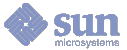Back
Forward
Home
Reload
Stop
- File
- Open...
- Displays a window in which you can type the text for a URL. To specify a new URL, you can also type directly into HotJava's "Document URL" text area.
- Reload
- Reloads the current page. This is useful if you have made changes to the current HTML source. You can also click on the Reload button at the bottom of the display.
- Print...
- Brings up the Print window. You can send output to a printer or a file.
- View Source...
- Opens a window in which the HTML markup text for the current page is displayed. You can save the HTML text to a file. The window contents do not change when the URL changes, enabling you to open multiple View Source windows. Follow this link for more information on HTML.
- Quit
- Exits HotJava.
- Options
- Security...
-
Opens a dialog box in which you can specify the level of security to
be applied to incoming executable content. The dialog provides
options for security mode: No access, Source only, Firewall, or
Unrestricted. It also provides access to options to configure your
firewall.
For information on HotJava security see Configuring HotJava Security . For information on configuring your firewall see Configuring the Firewall List.
- Properties...
- Opens a dialog box which lets you change the HotJava Properties. For those properties with buttons, turn them on and off by selecting them. When text fields are displayed, you can type directly into them. To turn them off, delete the contents of the text field.
Firewall Proxy
This is the hostname and port number of a local proxy server.
FTP Proxy
This is the hostname and port number of an http proxy to use for all
FTP URLs. When not set, $browser connects directly to the host
specified in the URL.
Caching Proxy
Specify a caching proxy when you are using a caching server and you want all requests to go through that caching server. If the caching server is also a firewall server, as it is at Sun, then it will be the only server used. Important Note: When Caching Server is "on," ALL requests are attempted through the caching server only. HotJava supports NCSA 1.3.A and CERN 3.0 proxy servers.
In the Properties sheet you can specify where each of these servers is, as well as the port under which they are to be used. By default, HotJava tries to connect directly to the machine specified in the URL. If that fails, and the Firewall Proxy button has been selected, HotJava will try again to connect to the host, this time using the Firewall Proxy. Read Path/Write Path Restriction on which directories may be accessed is controlled through two access control lists (ACLs). Any attempt to open a file for reading while executing an applet is first checked against the HOTJAVA_READ_PATH for permission to access the directory which contains the file.
Write accesses while in an applet are similarly checked against HOTJAVA_WRITE_PATH. These two ACLs may not be modified from the Properties sheet. You may only set their value when HotJava first starts up by setting the environment variables HOTJAVA_READ_PATH and HOTJAVA_WRITE_PATH. Another security protection is that applets will not be loaded from a filesystem that is writeable by applets. Underline Anchors Selecting this option causes the HTML anchors to be underlined. Delay image/applet loading Selecting this option stops HotJava from immediately loading all images/applets when you first visit a page. Instead, you can load them selectively by clicking on them individually. This option is useful for slow connections.
- Flush Cache
- Flushes any images and audio cached by HotJava. This is useful if you have changed an image on disk and want to reload it.
- Progress Monitor
- An experimental tool to monitor the progress of http connections. To see how it works, bring up the tool and select a link on the Web page.
- Navigate
- Forward
- Displays the URL viewed prior to selecting the Back button. Equivalent to the Forward button. Note: Forward works only after Back has been used.
- Back
- Displays the URL viewed last. Equivalent to the Back button.
- Home
- Loads the page doc:index.html or whatever you have specified in your WWW_HOME environment variable.
- History...
- Every time you visit a page, its URL is automatically appended to the bottom of the history list. The History list is restarted for every HotJava session. To visit an entry on the list, select it and click "Visit." Entries cannot be deleted from this list.
- Add Current to Hotlist
- Adds the current URL to your hotlist.
- Show Hotlist
- Displays your hotlist. Double click on an entry to visit it, or select the entry and use the Visit button. At the bottom of the Hotlist window there is a checkbox to indicate whether you want the currently selected URL to be added or deleted from your Goto list.
- Goto
- To add the currently displayed URL to the Goto list, select "Add Current" from the top of the Goto menu. To delete an entry from the list, deselect the "In Goto menu" check box in the Hotlist window.
- Help
- README
- All about the 1.0Alpha3 release and the caveats that go with it.
- Copyright Notice
- Our copyright notice. Important information about your rights and ours.
- About HotJava
- Announcing... HotJava! The HotJava home page, with links to everything you'll want to know.
- Using HotJava
- The HotJava User's Guide. What you're reading now.
- Latest HotJava Info
- A link to our external home page.
- HotJava Demos
- A picture is worth a thousand words. Exciting demos that showcase the potential of HotJava and the Java language.
- Meet the People
- A picture of the team behind this product.
- Submit a Bug Report
- When this option is selected, a form is displayed on which you can submit a bug or feature request. The form is sent to us as mail.
- Register
- With this form you can register as a known user. We'll send you the latest information and notify you of new releases. The more we hear from our users, the better we can support their needs.
- HotJava Documentation
- A link to all of the documentation for Java and HotJava.
- How to Search the Documentation
- User's Guide for the Java Search Tool.
- Search HotJava Documentation...
- Brings up the HotJava Search Tool window.
 Still Loading
Still Loading
- Image or applet is still being loaded.
 Delayed Image Loading
Delayed Image Loading- You have selected Delayed Image Loading. When you click on this icon the image is loaded.
 Delayed Image Loading with Reference
Delayed Image Loading with Reference
- If you click on the arrow, HotJava loads the page associated with the image. If you click anywhere else in the icon, HotJava loads the image.
 Delayed Applet Loading
Delayed Applet Loading
- You have selected Delayed Applet Loading. When you click on this icon, the applet is loaded.
 Failed Loading
Failed Loading- An error occurred while loading the image or applet.
 Failed Delayed Image Reference
Failed Delayed Image Reference- You have selected Delayed Image Loading. The image HotJava is attempting to load has both an image and a page reference.In other words, the image is also a link to another image or a page. HotJava could not find the image.


 http://www.javasoft.com/1.0alpha3/doc/misc/using.html (PC Press Internet CD, 03/1996)
http://www.javasoft.com/1.0alpha3/doc/misc/using.html (PC Press Internet CD, 03/1996)