set the Preview Type to OpenGL Smooth Shaded.
| Make a box using the default dimensions in the numeric panel. |
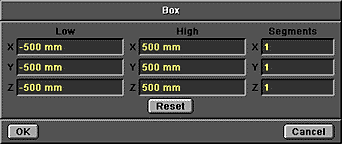
|
| Metaform the box twice. |
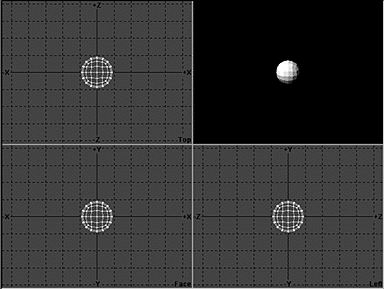
|
| In the Face view, select all the polygons on the right side of the box and delete them.
We will make the left |
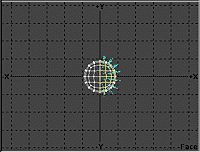
|
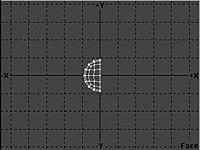
|
| Face View Before | Face View After |
| Open the Change Surface panel and enter these settings.
Make sure to |
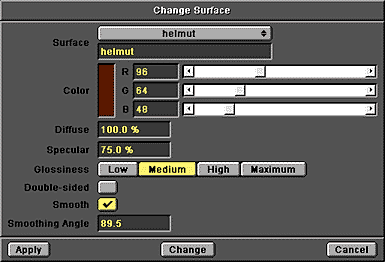
|
the polygons into MetaNURBS surfaces.
Now we're ready to make a horn for the helmet.

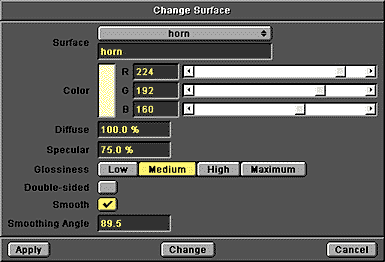
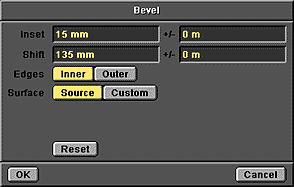
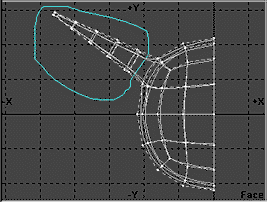
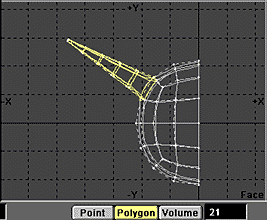
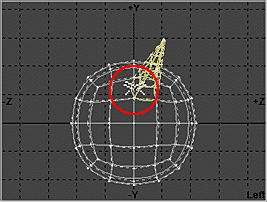
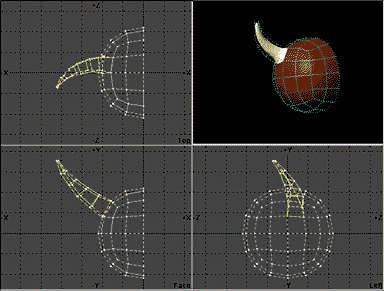
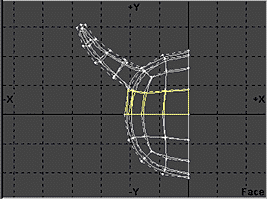
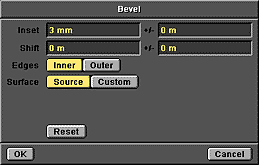
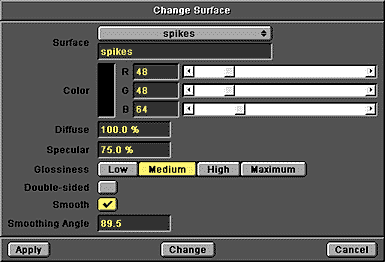
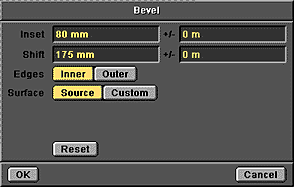
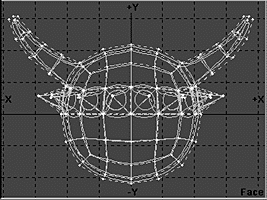
 3D Page
3D Page Tutorials
Tutorials Previous Page
Previous Page Next Page
Next Page