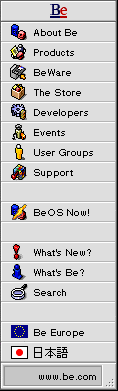
BeOS for Power Mac CD-ROM Q & A
This document answers questions regarding the BeOS which are specific to the Power Macintosh release of the software.
This page was last updated on July 16, 1997.
Questions Asked and Answered in this FAQ
- Will Power Mac companies bundle the BeOS?
- Is the BeOS running on top of the Mac OS?
- Can I boot to the BeOS without the Mac OS?
- How do you get around the Mac ROM?
- Will my Mac applications be able to run on the BeOS?
- Does BeOS software run on the BeBox and the Power Mac?
- What machines will BeOS for Power Mac support?
- Why doesn't the BeOS support other machines?
- Can we encourage you to support the 6100/7100/8100 machines?
- Seriously -- why can't you support NuBus machines?
- Will the BeOS ever support PCI-based 601 systems, like the 7200?
- What would happen if I installed the BeOS on a 601-based system?
- Is the BeOS compatible with a 7500 upgraded to a 604?
- Is the BeOS compatible with my processor upgrade card?
- What about the Performa 5200/5300/6200/6300?
- What about the Performa 6360 and other "Alchemy" Macs?
- What about systems sold in Europe or the Far East, like the 8200?
- What about the latest Power Macintosh models?
- How about PowerBooks or other Mac laptops?
- Will the BeOS ever support 680x0 Macs?
- Will the BeOS run on single-processor Macs?
- Will the BeOS take advantage of multi-processor Macs?
- How much RAM do I need to run the BeOS?
- How big a hard drive do I need for the BeOS?
- Can I install the BeOS onto a Zip/SyQuest/Jaz cartridge?
- Do you support the UMAX/SuperMac E100 card?
- Is the BeOS compatible with the Apple GeoPort modem?
- Is the BeOS compatible with the Apple Express Modem?
- Will BeOS for Power Mac support multi-button mice?
- What graphics cards does the BeOS support?
- Does the BeOS for Power Macintosh support 16- and 24-bit color?
- Is there anything I can do with 16-bit color video hardware?
- Does the BeOS support multiple monitors?
- Does the BeOS support MIDI hardware on the Power Mac?
- What can I do today to prepare my Mac for the BeOS?
- Why does the BeOS not see the hard drive on my Power Center Pro?
- Can I install the BeOS onto the same hard drive as the Mac OS?
- How do I re-size a hard drive partition?
- I re-partitioned my hard drive; where is my data?
- How do I convert a BeOS partition to a Mac OS partition in the Preview Release?
- After installing, how to I start the BeOS?
- What causes a "PEF Memory" error when I boot the BeOS?
- Why doesn't my CD-ROM drive work anymore?
- Are some PCI cards incompatible with the BeOS?
- Is other hardware or peripherals incompatible with the BeOS?
- Why does my video look so bad when I boot the BeOS?
- Why does my video look so bad when I boot the BeOS #2?
- Why does my video look bad when I boot the BeOS #3?
- Why does my video look bad when I boot the BeOS #4?
- How do I move files from the Mac OS to the BeOS?
- Why doesn't my keyboard work?
General
Q: Will Apple, Power Computing or the other Power Mac clone vendors bundle the BeOS with their systems?A: Be and Power Computing announced in November that Power Computing licensed the BeOS to bundle it with Power Computing machines. Besides the press release, you can read the most common questions and answers about the deal on our Web site.
Be and Motorola announced in February their intent to sign a similar licensing deal. You can read the details of that announcement in a press release.
We are in discussions with other Power Mac clone manufacturers, and we would be delighted to arrange a bundling deal with them as well. We would even like to bundle the BeOS with Apple's Power Macs!
When further licensing deals are finalized, you can be sure we'll make the details available on the Be web site.
Q: Is the BeOS running on top of the Mac OS? Or vice versa?A: Neither. While the BeOS and the Mac OS can be installed on the same system, only one operating system can actually be running at a time. In this regard, the BeOS is quite similar to MkLinux.
The normal process for booting the BeOS on a Power Mac involves booting the Mac OS. During the boot process, the Mac OS loads Be's "OS Chooser" extension. Loading the OS Chooser extension allows you to select an operating system to load. If you choose the BeOS, the Mac OS load process will stop, and the BeOS will take over the machine and begin to load.
If you instead load the Mac OS, you can later launch the BeOS by running the BeOS Launcher application. The BeOS Launcher will squeeze the Mac OS out of the way, and the BeOS will start up.
So that your machine does not wait during the boot process for you to make a selection, the OS Chooser extension remembers you most recent OS boot choice, and will choose that OS by default after a countdown of 5 seconds.
Q: Can I boot to the BeOS without the Mac OS?A: Macintosh hardware will not boot without the Mac OS. That's the way the hardware sequence works, and we can't change that. ;-)
Therefore, the normal process for booting the BeOS on a Power Mac involves booting the Mac OS. During the boot process, the Mac OS loads Be's "OS Chooser" extension. Loading the OS Chooser extension allows you to select an operating system to load. If you choose the BeOS, the Mac OS load process will stop, and the BeOS will take over the machine and begin to load.
So, the simple answer is, no, on Power Mac hardware, you cannot do away with the Mac OS, just minimize your usage of it (by loading the OS Chooser extension early in the boot sequence).
Q: How do you get around the Mac ROM? Don't you need to enter the PowerPC supervisor mode to take over like that? How do you do that?A: We actually don't "get around" the Mac ROM, we basically ignore it. Nothing in the BeOS executes code from or in any way uses the Mac ROM.
As for entering the PowerPC supervisor mode, we're afraid we're not allowed to talk about that. Sorry!
Q: Will my current Mac applications be able to work with the BeOS? Can the BeOS run Macintosh software?A: The BeOS is a new operating system, written from scratch to take advantage of the full power of multiple processors and new operating systems technologies. As a new operating system, the BeOS requires new applications be written for it. Macintosh applications will not run under the BeOS out of the box.
We are investigating several alternatives that would allow Macintosh applications to work on the BeOS. Look for more details regarding this issue in the future.
Q: What level of application compatibility is there between the BeBox and Power Mac versions of the BeOS?A: Very high. Clearly, there's no GeekPort on the Power Mac, nor are there standard MIDI ports, IR ports or multiple serial ports. Joysticks are kind of tricky also.
But just about every BeOS application we've tried out has seemed to work fine on both platforms.
Hardware Requirements
Q: What machines will BeOS for Power Mac support?A: The BeOS Preview Release runs on a wide variety of 603- and 604-based PCI Macintosh and Macintosh clones. For the latest information regarding hardware compatibility, please check the compatibility page of our web site:
http://www.be.com/products/beosreadylist.htmlThis list will always contain the most current information about what Macs the BeOS will run on.Adding new systems to this list is very dependent on the level of documentation and support that we receive from our friends at Power Computing, Apple and other Power Mac clone vendors; we've been delighted with the support we've received so far, but we cannot make commitments about future systems.
Q: Hey, my machine isn't on that list! What happened?A: Unfortunately, we had to make some difficult decisions regarding support for 601-based Power Macs. The older NuBus-based Power Mac models and 601 PCI-based Macs didn't quite make our list. Neither PCI-based 601 Macs nor NuBus Macs will be supported.
Other systems, such as all-in-one systems or PowerBooks, are subject to availability of technical information and engineering resources. As a very small company (fewer than 20 engineers), we are unable to support the entire population of Macintosh hardware.
Q: Is there anything I can do to encourage Be to port BeOS for Power Mac to my machine? I have a 6100/7100/8100 and I'd really like to be able to run it...A: We're well aware of the number of 6100/7100/8100 owners out there and the fact that many of these owners are "early adopters", but we had to draw our line somewhere. The technical issues are just too involved to support BeOS for Power Mac on those machines at this time. Thanks for your understanding on this issue.
Q: I'm majorly bummed out about this--really, why aren't you supporting NuBus-based machines?A: NuBus machines have a different physical address space layout. They have a different interrupt controller. They do not have Open Firmware (which we leverage to get information about the machine). These are but a few of the technical reasons why we aren't able to support NuBus-based machines.
It is unfortunate, but it is simply not technically practical to recompile our operating system and make it work on every Power Mac motherboard, since an operating system has to have intimate knowledge of the motherboard it's running on. Given the resources of our small company, we've decided to concentrate on PCI-based systems.
Q: Will the BeOS ever support PCI-based PowerPC 601 systems, like the 7200 or the 7500?A: No. Our engineering priorities and resources make it impossible for us to support these systems and also move the BeOS forward. It's a hard decision, but we're a very small company (still fewer than 20 engineers), and we have to make hard choices about what we work on. Unfortunately, this means that 601-based Power Macs will not be able to run the BeOS.
Q: OK, so you won't support the BeOS on a PowerPC 601-based system, but what would happen if I tried to run the BeOS on a 601 machine? (I am really desperate to run BeOS.) Does it just not do anything, does it run unreliably, or does it spectacularly toast the motherboard and pop it out the disk drive?A: First, you won't be able to install the BeOS onto such a system. But even if you could, it wouldn't run. The BeOS simply will not work on these systems. There is a lot of engineering work between the BeOS and 601-based systems, and right now if it would even start loading (which it won't), it would crash immediately.
Really, we're not making this up!
Q: I have a Power Mac 7500, which you say is not compatible with the BeOS for Power Mac, but I upgraded it with a 604 processor upgrade card. Can I use the BeOS on it?A: We haven't tested all of the different 604-based processor cards ourselves, but we have heard many reports from users that most or all cards do indeed work.
You should note that because there are many different processor upgrade cards, and many different systems they can be installed in, we can't promise it will work for your specific installation.
Q: I have a BeOS-ready Power Macintosh system, but I am thinking of upgrading the processor card. Is the BeOS compatible with Newer's MAXpowr and MAXpowr-MP processor upgrade cards? How about the DayStar nPower 360+ and 400+ cards? How about the XYZZY card?A: Given the number of different processor upgrade cards, we have been unable to test all of them in all possible combinations with different CPU models. Please remember, we are a very small company, with both limited financial and engineering resources!
In general, multi-processor cards which are based on DayStar's nPower technology should be compatible with the BeOS (assuming the card will run in your Mac at all, that is!). NewerTECH's MAXpowr-MP cards are based on this technology.
As we test various pieces of hardware, whether they are new CPU models or processor upgrade cards, we will add them to the BeOS Ready Systems list on our web site:
http://www.be.com/products/beosreadylist.htmlAs always, we also encourage you to contact the hardware vendor with questions of BeOS compatibility. Customer demand is often what drives compatibility decisions. We will be happy to send BeOS CDs in response to requests from the engineering or testing departments of hardware manufacturers!
Q: What about the Performa 5200/5300/6200/6300? It doesn't have a NuBus slot so why can't you support it?A: Unfortunately, these machines remain NuBus-based, even if Apple didn't put any NuBus expansion slots in them. These machines will not be supported, except for the Performa 6360 (see next item).
Q: What about the Performa 6360? It's almost exactly like a Performa 6400, and you're going to support those...A: Indeed, the Performa 6360 is perhaps named (numbered?) poorly. It is based on Apple's "Alchemy" logic board design, which Apple used in the Power Macintosh and Performa 6400s. They also licensed this design to various Macintosh clone manufacturers, including Power Computing and Motorola.
We will be supporting most or all of the machines based on the Alchemy design in the BeOS Preview Release, with the exception of the Performa 5400 (all in one units are problematic for us, unfortunately).
Q: What about systems sold in Europe or the Far East, like the 8200 or the UMAX Aegis?A: A number of Macintosh hardware manufacturers, including Apple, create systems for non-US markets with different names than those we see here in the US. Sometimes the systems are identical to systems with other names sold in the US, while often they are unique to those markets.
In these cases, because we don't have easy access to such systems in order to test them, it is difficult for us to give a specific answer regarding whether we support it or not, why we don't support it, or whether we plan to add support in the future.
For example, from what we can tell, the Power Macintosh 8200/120 is sold only in Europe. There is little or no technical information available from Apple's Web site regarding this hardware. From various sources we've learned the 8200 seems to be based on the 7200, a 601-based PCI system, which we do not and will not support. So the same answer would apply to the 8200.
Q: Apple just released a bunch of new CPU models, and yet you haven't updated your BeOS Ready Systems page to mention them. Are you compatible with those systems?A: We update the BeOS Ready Systems page on our web site as soon as we have verified compatibility with the BeOS, one way or another. Really, we are maintaining this page!
When new machines come out, from any manufacturer, we have to obtain and test them for compatibility, and evaluate how supporting that model will impact our engineering efforts.
We're a very small company (fewer than 20 engineers!), and so even testing and evaluation can take some time. Please be patient, we really do put this information up on the Web as quickly as we can!
Q: How about PowerBooks or other Mac laptops?A: We'd love to support PowerBooks or (yet-to-be) Mac-compatible laptops, but the challenges of the very custom hardware inherent in laptop designs makes this much more difficult than supporting the fairly standardized designs for desktop Macintoshes and Macintosh clones.
We do understand that many PowerBook owners would like the BeOS to run on their systems, but the engineering challenges are formidable, and at this time we do not have the technical information necessary to even begin work.
We can tell at this point that PowerBooks (of any kind) will not be supported in the Preview Release of the BeOS. Maybe in a future release. Thanks for understanding this issue.
Q: Will the BeOS ever support 680x0 Macs?A: No. There are no new Macs or Mac compatibles based on the 680x0 architecture, and existing machines' performance lags far behind that of PowerPC-based machines and even Intel based products. We've chosen to use our limited resources on the higher performance PowerPC-based machines.
Q: My Power Mac only has one CPU. Will that adversely affect the BeOS? Will the BeOS still be multi-threaded?A: The BeOS schedules threads onto the next available CPU based on a priority schedule (see a recent Be Newsletter article for more details). If only one CPU is available, all of the threads are scheduled onto that CPU. The BeOS does indeed remain multi-threaded, and highly responsive.
In general, we find that Power Macs perform very well under the BeOS. Especially now that most Power Macs are powered by chips much more powerful than those used in the BeBox, we're finding that even a single CPU 604e-based Power Mac, running at 180 MHz or greater, can actually give better performance than the BeBox 133.
Q: I have a multi-processor Power Macintosh, not a BeBox. Will the BeOS take advantage of all my processors?A: Mais oui! Otherwise it wouldn't be the BeOS!
Q: How much RAM do I need to run the BeOS for Power Macintosh?A: 16MB is the minimum size for the BeOS. More is obviously better, just like any other operating system.
Q: How big a hard drive (or hard drive partition) do I need for the BeOS for Power Macintosh?A: 130 megabytes is the minimum size. This will allow you to install the base OS and the sample applications, and leaves room for the "scratch" space required for virtual memory. The BeOS and its included applications and demos occupies about 50MB and the virtual memory default size is 80MB (it can be changed).
130 megabytes will not give you much room for movie, audio, or other files, however. Since playing movies is something we do really well, we want you to have room for them on your hard drive! So, if you can give the BeOS 200 megs of HD space, you'll get the opportunity to really put us to the test!
Q: Can I install the BeOS onto a Zip, SyQuest, or Jaz drive cartridge?A: Yes. Although the standard BeOS install takes 130 megs of disk space (50MB of code and 80MB of VM scratch space), you can adjust the VM scratch space to a lower number to fit on a Zip.
Since Jaz cartridges are 1GB, they should have no problem with the BeOS.
Of course, you have to be smart about using removable drives in this manner. After all, what happens when you eject the drive that has the VM swap file on it, and the BeOS needs to swap something to disk? Bad things, man, bad things.
Q: Do you support the UMAX/SuperMac E100 Extended Performance card?A: The SuperMac E100 Extended Performance card is a combination high-speed SCSI connection and 100 Mbps Ethernet connection. Both connections require custom driver software support in order to function.
At the present time, the BeOS does not support this hardware. However, we'd be delighted to assist UMAX in the development of driver software for the BeOS. Be sure to let UMAX know that support for the BeOS is important to you as a customer!
Q: Is the BeOS compatible with the Apple GeoPort modem?A: The Apple GeoPort Telecom Adapter Pod is not actually a modem, but a line adapter interface which connects a telephone line with the GeoPort serial port of a Power Macintosh. The "modem" is actually software, running under the Mac OS on the Power Mac.
For this reason, the BeOS does not support the GeoPort adapter. In order to use a modem on the BeOS, you must have a full and actual modem, not an adapter.
Note that it is not impossible for this adapter to be used with the BeOS, but Apple would need to write software to do so. Be would be delighted to work with Apple to assist them in this effort. Contact Apple to let them know that as a customer, support for the BeOS is important to you.
Q: Is the BeOS compatible with the Apple Express Modem?A: The Apple "Express Modem" is not actually a modem, but software pretending to be a hardware modem, running under the Mac OS on the Power Mac. Express Modem software is used by the GeoPort Telecom Adapter, and also by various internal "modem" cards that Apple makes, included with some Performas, etc.
For this reason, the BeOS does not support the Express Modem. In order to use a modem on the BeOS, you must have a full and actual modem, not a half modem, or an adapter.
Note that it is not impossible for Apple's partial modems to be used with the BeOS, but Apple would need to write software to do so. Be would be delighted to work with Apple to assist them in this effort. Contact Apple to let them know that as a customer, support for the BeOS is important to you.
Q: Will BeOS for Power Mac support multi-button mice?A: We've confirmed that Kensington two-button and four-button ADB mice here at Be work fine. We have found Mouse Systems and Logitec multi-button mice problematic.
In general, if your multi-button ADB mouse follows Apple's January 1994 Technical Note, "ADB -- The Untold Story: Space Aliens Ate My Mouse", the BeOS will accept those multiple buttons. Most mice made after 1994 adhere to this Technical Note. Contact your multi-button mouse manufacturer to be sure.
A command-key equivalent is available for one-button mice (Control-Command for right-button, Control-Option for middle button). Additionally, the Tracker accepts click-and-hold as a right click for context-sensitive Tracker menus.
Q: What graphics cards does the BeOS for Power Macintosh support?A: The BeOS for Power Macintosh can use almost any graphics card in a basic (but slow) mode. We currently provide direct (fast) support for the following graphics configurations:
We are working with a number of graphics cards makers and third party developers to provide support for different graphics cards on the BeOS. Driver availability updates will be on the Be web site.
- Macintosh and Mac-clone built-in video
- ATI Mach 64/Xclaim GA (not Xclaim VR or Xclaim 3D, yet)
- IMS Twin Turbo 128 M2/M4/M8
- Matrox Millenium
Note that these are different graphics cards than the ones supported in our BeBox hardware. See the list of BeBox-compatible graphics cards for that information.
Q: Does the BeOS for Power Macintosh support 16- and 24-bit color?A: Running on Power Macintosh hardware, the BeOS Preview Release supports 32-bit color (24 bits of color, 8 of transparency, and called "Millions" in the Mac OS Monitors control panel) but does not support 16-bit color ("Thousands" in the Mac OS Monitors control panel).
Q: My video card (or built-in video) supports 16-bit color ("Thousands") but not 32-bit color ("Millions") on the Mac OS side. Can I use something besides 8-bit color under the BeOS?A: Generally speaking, color depth on screen is limited primarily by the amount of video memory your graphics system has (there are exceptions to this). Larger screens require more memory, as do higher bit depths.
If you have video hardware that could support 16-bit color, and you have a multisync monitor, you can try reducing the screen size. This will reduce the amount of memory used by the size of the screen, possibly giving you enough extra memory to increase the color depth.
For example, if your monitor runs at 1024 by 768 pixels in 16-bit color under the Mac OS (and there isn't enough video memory to run in 32-bit color), under the BeOS you will only get 8-bit color. Reducing your BeOS screen resolution to 800 by 600 pixels in the Screen preferences application may free up enough video RAM to go to 32-bit color (it works on my Power Center 132).
Another alternative would be to buy more video memory for your computer, if it supports increasing that memory.
Q: Does the BeOS support multiple monitors hooked up to the same computer?A: No, not yet. We plan support for more than one monitor to be added in a future release of the BeOS. Look for more details regarding this issue in the future.
Q: Does the BeOS support external MIDI hardware on the Power Mac?A: Yes, the BeOS Preview Release provides support for external MIDI hardware connected via the Macintosh serial port.
Installation
Q: I am very excited about trying the BeOS. I am going to order the CD (or will get it because I purchased a Power Computing System since November 26th, 1996), but I want to know what I can do now to get ready for it. What can I do now so that I can install the BeOS when it gets here?A: We understand your excitement. We get excited about our product, too!
First, we recommend you back up all your data. This is something that can be time consuming, but we especially recommend it if you plan to install onto a Mac OS hard drive on a second hard drive partition.
Second, be sure you have the right hardware. You can check our web site to see what Power Mac and Power Mac clones are currently supported.
Third, get a second hard drive, or set up a second hard disk partition on your existing hard drive (130 megs is the minimum size).
Q: Why does the BeOS installer not see the hard drive on my Power Center Pro?A: The BeOS does not at this time support any of the various SCSI adapter cards (high-performance or otherwise -- we are working on this though ;-), just the built-in (on the logic board) SCSI interfaces that all Power Macs have.
So in order to get the BeOS to see any hard drive in a Power Center Pro, it has to be connected to the internal or external built-in SCSI interface.
Since the Power Center Pros ship with their internal hard drive connected to an Adaptec SCSI card, to get the BeOS to see it, you need to open the case, and unplug the drive from the SCSI cable that goes to the Adaptec card, and plug it in to the cable that goes to the CD-ROM drive (which is the internal SCSI connection cable). It's easy to do, as there are extra connectors on that ribbon cable for just this sort of thing.
You do give up the extra performance of the fast/wide/ultra/whatever interface on the Adaptec (or other SCSI) card, but with the speed of the BeOS file system, you will still think it's fast! ;-)
Q: Should I install the BeOS onto a separate hard drive? The installation instructions say I can use a separate disk partition. What is this?A: It is safer to install the BeOS on a separate hard drive. This is very simple to do, and poses no risk to your Mac data on other drives.
However, if you are sure you know what you are doing, and have the right software tools, it is possible to install the BeOS on the same hard drive as the Mac OS.
If this is an existing hard disk you must first defragment the hard drive with something like Norton Utilities -- if you don't you could lose valuable data!
If this is a new hard disk or you have defragmented it, you can go ahead and use your hard disk formatter to shrink your existing hard drive partition, and then create a second HFS volume. Instructions for doing this should be in your hard drive formatter's manual, and we include the general steps to take in the BeOS User's Guide, in the Advance Installation Procedure section of the Installation chapter.
When you install the BeOS onto one of these partitions (instead of onto a separate hard drive), the Be installer will reformat that partition to the BeOS format. This will destroy all data on that partition!
You can also destroy all of your data if you re-partition your hard drive. Many drive formatters destroy and then re-create disk partitions, rather than re-sizing existing partitions, which destroys all data on that disk. Be sure to read your software manual!
Q: I am trying to re-size my hard drive partition(s) to make room for the BeOS, and I can't do it. What's wrong?A: First of all, be aware that re-sizing your hard drive partitions usually destroys all the data on them. Be sure you have a backup and restore procedure worked out before you proceed.
In order to re-size a hard drive partition non-destructively, all the data must be contiguous on the drive. The best way to achieve this is with a disk optimizer, such as Norton Speed Disk. Optimize your drive, and try again.
Also, the FileSaver extension of Norton Utilities can prevent you from re-sizing a partition when one of its (invisible) files is open on the hard drive. Be sure that FileSaver is turned off, restart, and try again.
Q: I re-partitioned my hard drive to make a new partition for the BeOS, and now all my Mac data is gone! What happened?A: Unfortunately, your data is gone. While there is a remote chance that Norton Utilities can restore your data, most likely you will need to restore your data from a backup.
Not all hard drive partitioning software allows dynamic resizing of partitions. In particular, Apple's HD Setup does not. To change partition sizes, it deletes and re-creates the partitions, re-initializing the drive in the process. This deletes all data on the drive.
Q: How do I convert a BeOS partition back to a Mac OS partition using the Preview Release?A: We understand that some people may need to (temporarily, we hope!) uninstall the BeOS, and convert their BeOS hard drive partitions back to disk partitions that can be used by the Mac OS.
Here are instructions for doing so using the Preview Release:
You should see the converted partition mount as a separate hard drive icon on your Desktop (it will be empty of all data). It is a separate hard drive because it is still a second disk partition, you have only converted the type of partition.
- If you have any data on your BeOS hard drive partition that you want to save, save it. All data on your BeOS partition will be destroyed by the next steps!
- It's also a really good idea to back up your Mac OS partion(s) on that same hard drive, just in case you make a mistake.
- Boot the BeOS off of the Preview Release CD.
- When the Installer window appears, press Command-Control-Shift-D to launch the DriveSetup application.
- In DriveSetup, select "apple..." from the "Partition" submenu of the "Setup" menu.
- You will then be presented with a display of the partition map of your hard drive. Select the Be_BFS partition you wish to convert back to the Mac OS by clicking it.
- Select "Apple HFS" from the "Type" pop-up menu, located next to the "Partition Type" field.
- Click the "Update" button.
- Click the "OK" button.
- You will then be warned that changing the partition map may destroy all data on the selected disk. If you are sure you have chosen the correct partition to reformat (you backed up your important data as instructed, right?), click the "OK" button.
- Close DriveSetup by clicking the close box in the top left corner.
- Quit the BeOS installer by clicking the close box in the top left corner.
- Reboot to the Mac OS.
- When the Finder loads, you will be asked if you want to eject or initialize your newly converted partition. Click the "Initialize" button.
At this point, if you want to merge this disk partition with one of your other disk partitions, see your hard drive formatter's instructions for the steps to do so.
Of course, you could leave it as a separate partition so that when you want to re-install the BeOS Preview Release, you'll be able to install it onto that partition with ease. ;-)
Q: I installed the BeOS and rebooted my Mac, but it comes up with the Mac startup screen. Why don't I have the BeOS?A: The normal process for booting the BeOS on a Power Mac involves booting the Mac OS. During the boot process, the Mac OS loads all enabled control panels and extensions, including Be's "OS Chooser" extension. Loading the OS Chooser extension will allow you to select an operating system to load. If you choose the BeOS, the Mac OS load process will stop, and the BeOS will begin to load.
You may have an extensions manager, such as Now StartupManager or Conflict Catcher, which can be set to not load new extensions unless you manually enable them. Check your extensions manager, and make sure the "OS Chooser" extension is turned on, and then reboot.
Be sure to watch your screen during the boot process. The OS Chooser extension will choose a default OS if you do not choose one a few seconds after it shows its dialog box. The first time through, this will be the Mac OS.
Note that you should also have an application called "BeOS Launcher" in a folder called "BeOS Mac Tools." If you launch that application, it will take you directly into the BeOS from the Mac OS without having to restart your Macintosh.
Q: I installed the BeOS and rebooted. Every time I choose the BeOS from the "OS Chooser" extension dialog, I get an error message about "Can't allocate PEF Memory" or "Could not allocate system memory for boot info. This is a memory error. Contact devsupport and let us know what happened." (or similar message). What's wrong?A: Oops! Yes, it's another bug! The simple answer is, the heap is getting corrupted (always bad ;-) and the OS Chooser extension is running into it and dying.
In the meantime, disable the OS Chooser extension. Instead, launch the BeOS by using the "BeOS Launcher" utility, located in the "BeOS Mac Tools" folder.
Q: After installing the BeOS on my Mac, my CD-ROM drive has stopped working under the Mac OS! What's wrong?A: There is apparently an extension conflict between the Be "OS Chooser" extension and Apple's CD-ROM drivers. This is clobbering the Apple drivers.
Using an extension manager, or by renaming the files in the Finder, ensure that the Apple CD-ROM driver loads before the OS Chooser extension. This should solve the problem.
If it does not, try disabling the OS Chooser extension entirely. You will no longer be able to boot directly into the BeOS, but you will still be able to use the "BeOS Launcher" utility in the Finder to start the BeOS.
Time-saving tip: If you hold down the Shift key when booting the Mac OS, the Finder will load much faster, and you can use the BeOS Launcher that much sooner. After all, if you're not going to use the Mac OS, you don't need those extentions...
Q: I have a PCI SCSI interface card (or DVD card, or Media 100 card, or other funky PCI card) installed. Could that cause the BeOS to not boot?A: In general, while PCI cards will not be usable under the BeOS until there is a native BeOS driver available, they should not cause the BeOS to have problems booting.
We are working with developers to create drivers for popular PCI cards, and plan to offer native support for some SCSI cards ourselves, in a future release or update to the BeOS.
In the meantime, if you have a PCI card (or SCSI device) which prevents the BeOS from booting, we would very much like to hear about it. Please send us the details at custsupport@be.com.
Q: I don't have any PCI cards installed, but the BeOS still stops at the Be logo. Is there anything else that might be wrong?A: In situations like this, we suggest that you "pare down" your Mac to the bare minimum hardware required to boot, with as much original equipment as you can find and use, i.e., stuff that came in the box with the CPU.
We have heard reports that suggest the BeOS may have difficulties with various peripherals and hardware, among them optical mice, the Visioneer Paper Port SCSI adapter, and others. So taking everything out when having problems is a good idea.
If you have taken everything non-standard out or off of your Mac, and it is still freezing at the Be logo, we'd really like to know about it, so we can fix it. For that matter, we'd like to know about it if you find a specific piece of hardware that is problematic.
Please send mail, with as much information about your configuration as possible, to custsupport@be.com. Thanks!
Q: My Mac is listed as supported by the BeOS for Power Mac, and I followed the installation instructions perfectly, but when I boot the BeOS, my video goes weird after the Be logo. What's wrong?A: The BeOS requires a multisync monitor to work. Non-multisync monitor such as the Apple 13" and 16" monitors will not work with the BeOS, and using one with the BeOS can produce the video madness you are experiencing.
Q: I have a multisync monitor, but my video is still not right. What could be the problem?A: Various video issues are affecting people who installed BeOS for Power Mac. These problems seem to be affecting many Power Mac 7600s and 8500s, and perhaps other models as well. Be sure to read all the video-related questions and answers before you try any of the solutions.
First possible solution (especially for 7600s and 8500s, it seems). Apparently, there is a bug in Apple's ASICs for the built-in video on some Power Macs, which requires that video RAM be in a particular bank for the BeOS video drivers to work (this apparently affects MkLinux as well, although the Mac OS handles it fine).
Try moving your VRAM from the current bank to the empty bank, generally from bank 2 to bank 1, and try again.
Note that Be recommends that you should do this only if you feel comfortable modifying your hardware; if not, have someone do it for you, or try one of the other solutions.
Q: OK, that didn't work. What else?A: It has been suggested (on comp.sys.be.help) that the extension "7500/8500 Graphics Driver", installed in your System Folder/Extensions Folder on the Mac side, may cause problems. If you have switched your VRAM and it still doesn't work, try de-activating this extension and rebooting again.
Q: No, that didn't help either. Anything else?A: For persistent difficulties, you may need to drop down to the "lowest common denominator" graphics driver. You can use the BeOS File System Tool, running on the Mac side, to delete all files except for "macstub" from the /boot/system/add-ons/app_server/ directory. This will force the BeOS to use the generic compatibility driver.
The downside is that this will be slooooow for PCI graphics cards, but there is little difference for built-in video. Either way, you will be unable to change screen depth or resolution on the BeOS side.
The upside is that you're almost guaranteed not to have any video driver related problems when you have no video drivers. ;-)
Usage and Interface
Q: How can I move files from the Mac OS side to the BeOS side of my Macintosh?A: The BeOS Preview Release supports accessing Macintosh HFS volumes. You are be able to mount a Mac floppy or hard drive and simply copy files to your BeOS (Be File System) hard drive.
For safety reasons, the BeOS does not at this time support writing to HFS volumes. After thorough testing, we expect (but do not promise) we will turn writing on in an update to the BeOS.
Q: My ADB keyboard is plugged into the ADB port of my large monitor, which is plugged into the ADB port of my Mac, and that works fine under the Mac OS, but doesn't work under the BeOS. What's wrong?A: Apparently some monitors interfere with the ADB signals sent to the keyboard when they sit in between the keyboard and the CPU. Connect your keyboard directly to your CPU, and try again.
Copyright ©1997 Be, Inc. Be is a registered trademark, and BeOS, BeBox, BeWare, GeekPort, the Be logo and the BeOS logo are trademarks of Be, Inc. All other trademarks mentioned are the property of their respective owners.
Icons used herein are the property of Be Inc. All rights reserved.
Comments about this site? Please write us at webmaster@be.com.