The designer must identify all information required for the bug reporting system and decide on the view(s) to be provided. If different applications are to be run on the same data, then separate PDL files must be created.
The users start up the application by invoking the CASEVision/Tracker tool with the name of the PDL file.
After the bug tracking system is up and running, the administrator (or users with permission) can perform special queries on the bug database, using DML. DML is a high-level query language that uses the following general format:
select | insert | update field1 from bug where field2 = value
There are thus three operators, select, insert, and update, that can operate on the specified field field1 for all bug reports meeting the specified condition. Note that field2 can be the same as field1.
PDL File Format
As in any database system, the designer must first determine what information is used in the bug tracking system. Specifically, a CASEVision/Tracker system requires that the designer define the following for a bug report:- Fields - The information involved with a bug report is displayed as fields in the form.
Fields are declared as types. The CASEVision/Tracker tool provides a number of
types; designers can also provide their own.
- Bug report states - A bug report typically goes through a series of states from initial
filing, through the repair cycle, and final closure. Designers need to formally define
the set of states for the bug reports in their organization.
- Transitions - These are the operations that can be performed on a bug report, subject
to defined controls (rules). Transitions can affect the values in the fields and gener-
ally cause a change of the bug report from its current state to a different state.
- Rules - A rule is a defined constraint for a given transition on a given field. Rules are based on the values of selected field variables and can be implemented with boolean logic.
The bug report definitions are entered into a PDL file to be compiled later to produce the application. A PDL file has the general format shown in Figure 12.

FIGURE 12. Format for PDL FIle
Declaring Bug Report Fields
As shown in the previous figure, the fields are defined in terms of types at the beginning of the PDL file. The CASEVision/Tracker tool supplies a number of pre-defined field types. The following code segment shows an example of field variable declarations:
fields {
a_Id: int; //alpha bug ID
Commit_date: short-text; // date
Description: long-text;
Engineers_pri: int;
Newsgroups: short-text; // enum?
Priority: one-of P1, P2, P3, P4, P5, OBSERVE;
Product: short-text; // product
Project: one-of CASE, CASEVision/ClearCase, Coltrane, Explorer,
NetVisualyzer, IrisVision,
Aspen, Birch, Cypress,
Dogwood ...;
References: short-text;
Resp_engineer: short-text; // list-of person
Subject: short-text;
Submit_date: short-text; // date
Submitter: short-text; // person
Type: one-of BUG, RFE, TAKEN, CLOSED, NOTE ...;
}
Each declaration shows the field variable on the left and its type on the right. The pre- defined short-text type is used for short one-line fields. The description field requires more space and uses the long-text type. Variables with a defined set of values use the one-of designator followed by the set of values and optionally an ellipsis (...) if the user can enter values outside the set.
Declaring Bug Views
The formats for bug view windows are declared in the views section in the PDL file. The designer can declare any number of views to be applied to the same data in the bug tracking system. Each view can be broken down into subwindow areas. A subwindow can display such window features as a command menu or individual command buttons, a matrix of fields, large fields for extensive input, or a bug list display area (not yet implemented). The subwindows are then defined feature by feature from left to right.For example, in a matrix of fields, the fields are declared in the row in which they appear from left to right. The label for the field is entered first, enclosed in single quotes, followed by the name of the field as declared at the beginning of the PDL file. The following code segment shows the declaration of a typical bug view. Figure 13 ties the code to the resulting view window (Figure 14).

FIGURE 13. Typical Formatting Declarations in the Views Section of a PDL File The view uses the label "AlphabugView." The reason for the label is that there can be multiple views that access the same bug data. Furthermore, the Views menu in the view window uses these labels as selections for displaying the other view windows.
The part of the window directly under the menu bar can be used to display information identifying the current bug report. To use this feature, the designer enters the information inside parentheses following the view label. In the example, the following fields are displayed there: the current bug report's ID, type, engineer, product, a space for formatting, and the priority. These fields are defined in the fields declarations portion of the PDL file.
Below the identification bar is the transition bar, which contains a menu of operations that can be performed on the bug report and the Commit button, which confirms the operation.
Next, the subwindows are defined. In this example, there are two subwindows: "Header" for short entries and "Description" for entries of indeterminable length. Note the use of commas in the "Header" declaration. Commas used in the row declaration define the columns. Where commas are not provided, the fields are displayed, next to each other according to an algorithm that attempts a proportionate fit.


FIGURE 14. View Declaration Code Segment with Resulting Window and Transitions Menu
Field Pop-up Menus
When a user holds down the right mouse button over a field, a menu appears displaying the commands, "clear" and "revert" and optionally "values." The "clear" command clears the field. The "revert" command reverts to the prior value (if there was one). In addition, there can also be a selection called "values" to help users fill in the field. For example, if the field type (as it was declared at the beginning of the PDL file) uses the "one-of" designator, then the selection "value" appears with a rollover menu containing the set of values that were declared. Other field types provide different methods of displaying values. Users can select a value from the menu or type directly into the field. The pop-up and rollover menu for the "type" field is shown in Figure 15.
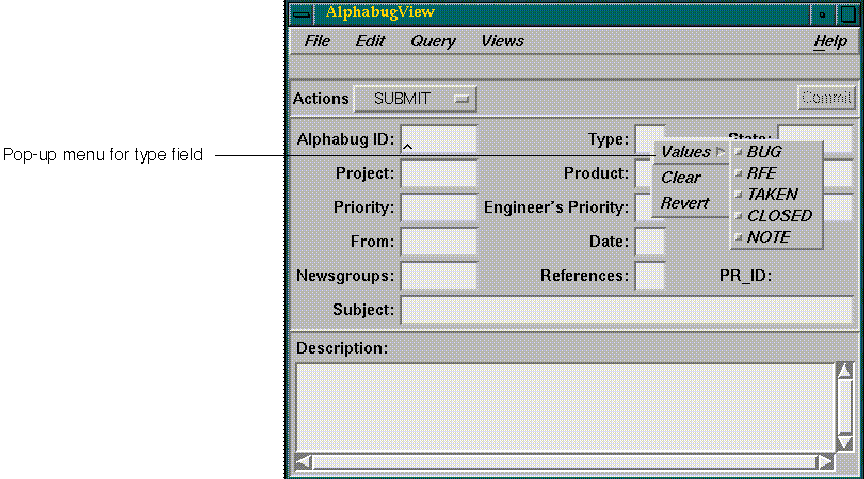
FIGURE 15. Example of Field Information Type was declared in the PDL file as follows:
Type: one-of BUG, RFE, TAKEN, CLOSED, NOTE ...;
The ellipsis (...) at the end means that entries outside of the set of values provided can be made.
Declaring Bug Report Transitions
Transitions are the operations that can be performed on a bug report. There is additional information necessary to define a transition; that is, the designer needs to follow these steps:- Enter the name of the transition in the transitions section of the PDL file.
- Define the change in state (if any) as a result of this transition.
- Define any rules required for the transition to take place.
- Define any effects (actions) that result from the operation.
The following code segment shows how the transition entitled SUBMIT is defined for this example:
transitions { . . . SUBMIT(=>Open) { rules { Subject.isSet; Type.isSet; Description.isSet; } actions { Submitter.setValue($USER.value); } } . . . }
As you can see, the SUBMIT transition is declared in the transitions section of the PDL file. Following the declaration of the name, the transition is defined inside parentheses. In this case, SUBMIT changes the state of the bug report from null status (it doesn't exist yet) to "Open". Following the state transition, the rules, if any, are declared inside braces, preceded by the keyword "rules". In this example, SUBMIT requires that a condition called "isSet" be TRUE for the Subject, Type, and Description fields. This simply means that there must be values in these fields for SUBMIT to take place. Finally, the designer defines any actions (effects) that result. The example shows that the submitter field is set automatically to the current user.
Field Manipulations
The example in this paper demonstrates a very simple system; the CASEVision/Tracker application can be used for more complex systems as well. CASEVision/Tracker provides the ability to perform some very powerful field manipulations. For example, if the field is of type "person", the CASEVision/Tracker tool can determine the person's name, e-mail address, and manager. It can perform numerous tests on a field's value and enables arithmetic and Boolean manipulation. With these features, designers can create highly sophisticated bug tracking systems with such capabilities as customized notifications and integration with configuration management. The starter examples will show how to apply these features and will demonstrate useful techniques for creating bug systems.



 http://www.sgi.com/tech/tech_Casevision4.html (Silicon Surf Promotional CD, 01/1995)
http://www.sgi.com/tech/tech_Casevision4.html (Silicon Surf Promotional CD, 01/1995)
