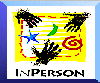http://www.sgi.com/products/inperson_readme.html (Silicon Surf Promotional CD, 01/1995)
http://www.sgi.com/products/inperson_readme.html (Silicon Surf Promotional CD, 01/1995)To use InPerson, you must have at least 32 Mb of RAM and you must be running IRIX 5.2. If you do not have an Indy Cam (the camera which comes standard on every Indy WorkStation), you can still run InPerson, but you will not have the live video capabilities.
The file that you downloaded contains all of the files you will need to install InPerson on your machine. To extract the InPerson installation images from the tar file, you must do the following:
IRIS1% tar xvf inperson.tar
You should see something like the following appear across your screen:
x InPerson/InPerson, 2046 bytes, 4 blocks x InPerson/InPerson.books, 630854 bytes, 1233 blocks x InPerson/InPerson.idb, 26339 bytes, 52 blocks x InPerson/InPerson.man, 27232 bytes, 54 blocks x InPerson/InPerson.sw, 2260406 bytes, 4415 blocks
now that you have extracted the InPerson installation files from the tar file, you need to install it using the "inst" command. To do this, you must have Super User access. If you are not familliar with the inst command and have reservations about installing software on your machine, please contact your Systems Administrator.
First, you must become root:
IRIS% su
Then, you must start the installation program:
IRIS# inst -f InPerson/InPerson
At the inst prompt, type "list":
Inst> list
Select the InPerson software for installation:
Inst> install InPerson.sw.InPerson Inst> install InPerson.sw.data
If you would like either the man pages, or the Iris Insight books, you will have to further select those for installation:
Inst> install InPerson.books.InPerson_AG Inst> install InPerson.books.InPerson_UG Inst> install InPerson.man.InPerson Inst> install InPerson.man.relnotes
After you have selected all the files you would like to install, you may invoke inst by typing "go":
Inst> go
A few short messages will appear on your monitor. Then it will prompt you to type "quit" if you are ready to leave the tool. Type "quit":
Inst> quit
The tool will run it's exit commands, and return your prompt to you.
You are now ready to install your temporary license. If you have not already done so, send email to inperson@sgi.com for your temporary license.
When you receive your license, place it in a file called /var/netls/nodelock .
If this file does not exist, create it. You then have two choices to start the application. You can use the Indigo Magic User Environment to find the appropriate icon using the Find -> Icon -> (then type "inperson"), or you can simply type "inperson" from the command line in a terminal session.