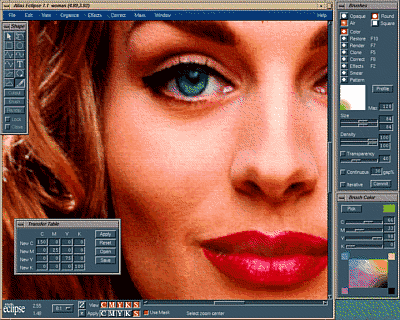


 http://www.sgi.com/products/Indy/publish_eclipse.html (Silicon Surf Promotional CD, 01/1995)
http://www.sgi.com/products/Indy/publish_eclipse.html (Silicon Surf Promotional CD, 01/1995)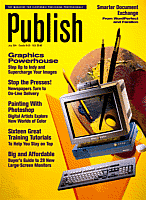
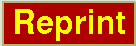
Although its capabilities are equivalent to Photoshop, Eclipse is a native UNIX program, so it takes advantage of the UNIX environment in a way that Photoshop can't. In particular, Eclipse has its own caching system, Smart Canvas, that caches portions of images, so you can work on large (100-MB-plus) images without waiting unbearable amounts of time for changes to take effect: screen redraw is super fast. A handy Stop button interrupts lengthy rendering operations. Being a UNIX program isn't a drawback for Mac production environments: Eclipse supports DCS and EPS output formats, which can be imported into QuarkXPress on the Mac.
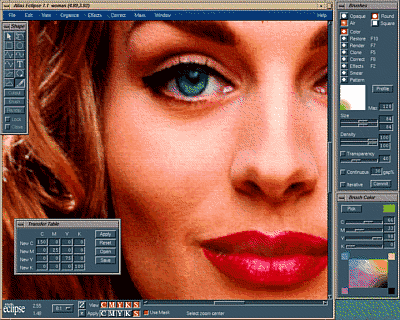
The transfer table in Eclipse lets you correct CMYK level, such as in this model's eyes.
Other functional features include a Retain command that lets you make temporary changes to images which is faster than actually rendering changes to the canvas as well as a tool that lets you toggle between views of an image before and after the most recent change. For example, you can quickly compare how an image of an apple looks when it is red, then (click) when it is green, then (click) when it is red again. Similar to Photoshop's Magic Eraser tool, Eclipses Render and Restore tools let you combine portions of images: Render lets you paint selected images or shapes onto other images, and with the Restore tool you can then paint back original portions of the background image. Together, Render and Restore let you safely test effects that you can Undo if you decide they are ugly or unwise. Furthermore, Eclipse offers unlimited Undo and Redo. Photoshop, eat your heart out.
Effects such as embossing are controlled with sliders, so you can zip between subtle and dramatic effects. Shapes can be combined and locked to create new, overlapping configurations; and masks, which appear blue by default, can be made transparent so you can see any shapes underneath. Built-in monitor calibration assures that when you work in Proof Inks mode, Eclipse's answer to a color management system, what you see is what you print. (You can turn off the Proof Inks mode to speed the rendering of on-screen images.) Eclipse also comes with a color-separation program, Alias Eclipse Separator, for converting RGB images to CMYK and preparing them for the printer.
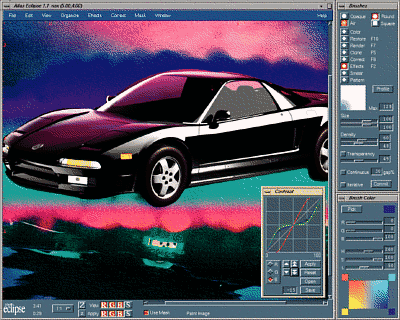
In this Alias Eclipse window, the background is painted on a vignette and a noise effect has been applied. The car has been masked out, and RGB contrast correction has been adjusted.
Working in Eclipse is very comfortable for old Mac hands. The manual is extremely well written and thoughtful, and the included demo and video workshop provide a good overview of the available tools and their functions. Technical-support packages vary widely in price and support level, although all packages include access to the Alias' toll-free support line.
Eclipse is a great program to work with; it gives you everything Photoshop gives you and it is much faster. The only thing Photoshop has on Eclipse is its plug-in architecture, which provides access to a multitude of exotic design effects. But if you're converting platforms, you might consider converting software as well. That way, you're buying into a company that has a trusted reputation in the UNIX world, where Adobe is a relative newcomer.