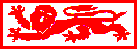 PUTTING INFORMATION ON THE CWIS
PUTTING INFORMATION ON THE CWIS
The information which appears on the pages linked to the Newcastle web is
Web information is kept in computer `files', just as a word-processed document is, but extra information needs to be included to handle the on-screen display layouts; a standard wordprocessed file needs adaptation before it can appear on the web.
When you have an `ascii' file, you will need to define the headings, paragraphs and
bold text using `HTML' markup language. This is not very complicated - for example
<b>this is bold</b> is just a matter of putting an html command in the angled brackets <
>, (in this case b for bold), at the start and /b in < > at the end. A new paragraph is <p>.
All documents begin like this
<html>
<head>
<title> this is what appears in the bar at the top of your web browser</title>
</head>
<body>
Now most of your info...........
</body>
</html>
To become familiar with this, look at the source file of web displays which you like, to see how the effect is achieved. (You can do that using Netscape or Mosaic & the option 'view' from the menu bar.)
Save your html marked-up work in a file called something.htm.
As you study source files on the web, you will see two other frequent features:-
<img src="[unarchived-media]"> - which is a picture, stored as a file in `gif' format. Many PC
& Mac drawing programs offer the facility to store in gif format, and it is possible to
convert photographic slides, or scan in ordinary paper illustrations.
and
<a href="[unarchived-link]">;Link to something</a>,which is the way a `link' to
another piece of info. in a different file is made. On most web browsers the words
between> and </a> appear in blue. The example I have shown you is a link to another
file in the same place as your present one, if you wish to leap to another part of the
internet you will have to give the full address, which looks like this......
<a href="http://web.archive.org/web/199603/http://www.bids.ac.uk/>BIDS</a>%3C/b">
2. Information which you type yourself
If you have to type in the information, there are many HTML wordprocessors, which
will put in the <b> and </b> (for example) as an ordinary wordprocessor would. This
is a bit quicker, but for simple documents you do not really need them.
When you are satisfied with the effect, you must send it
EITHER to your UNIX file space (having registered your id with the webmaster) , where you keep it in a directory called public_html, with both the directory, the file(s) and your root directory permitted for all to read. (For more, see the DIY page)
OR to the CWIS manager (Stephanie.Barber@ncl.ac.uk) as an attachment to an e-mail message or on a PC disk by mail. The CWIS manager will then put the file on the University web server and provide a link from the University home page.
 Stephanie.Barber@ncl.ac.uk x 7662 11.12.95
Stephanie.Barber@ncl.ac.uk x 7662 11.12.95