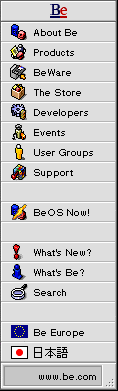
BeOS Preview Release Update 1
From time to time Be releases minor software updates and makes them available for downloading. This page describes and makes available updates to the BeOS Preview Release.
This software update was released on July 25, 1997.
Description
This update contains improved components of the BeOS Preview Release, including improved video drivers, fixes to AppleTalk printing, performance fixes for IDE drives, fixes to indices and queries, and other improvements designed to increase the stability of the system. Additionally, stack crawls should now work in the debugger (Homer Simpson: "Mmmmmm! Stack crawls!").
The specific files updated are:
/boot/beos/system/lib/libatalk.so
/boot/beos/system/lib/libroot.so
/boot/beos/system/add-ons/kernel/file_systems/bfs
/boot/beos/system/add-ons/app_server/ati-2DTZ-1.0d4
/boot/beos/system/add-ons/app_server/ati-2DGX-1.0d4
/boot/beos/system/kernel_joe
/boot/beos/system/kernel_mac
Who Needs This Update
All Preview Release users should install this update.
If you are using BeOS DR8 or Advanced Access, installing this update will render your system unusable, and you will have to re-install your operating system from scratch.
This update is for the BeOS running on both the PowerMac and the BeBox.
Getting the Update
The BeOS Preview Release Update 1 is available from the Be ftp site:
ftp://ftp.be.com/pub/dr9/pr_update_97-07-25/pr_update_1_macos.sea.hqx (576K)
BeOS Mac Tools updates (Mac only)ftp://ftp.be.com/pub/dr9/pr_update_97-07-25/pr_update_1_bebox.img.gz (162K)
BeBox boot ROM update (BeBox only)ftp://ftp.be.com/pub/dr9/pr_update_97-07-25/pr_update_1_beos.tgz (589K)
BeOS software updates (both Mac and BeBox)
Depending on your hardware configuration, you need two of the three files listed above. Be sure to read the installation instructions below before downloading the update files.
Installing the Update
These instructions assume that you have Internet connectivity from your BeOS system. If this is not the case, you may have to download files using the Mac OS, or another system, and transfer them to the correct place on your BeOS system.
These instructions contain many steps. We strongly recommend that you read them through, and make sure you understand the steps you need to follow, before you begin downloading and installing the update.
Back up your work!
Before installing this update, back up any information in the BeOS you can't afford to lose. While Be has tested the update process and it's not likely you'll lose any files or information, it's always prudent to back up your files before you update system software.
Step 1: Download and install the Mac OS portion of the update in the Mac OS, and get the BeOS portion of the update in the BeOS
If you have a BeBox, skip to the next section.
Download the Mac OS update file to the BeOS Mac Tools folder.
The update file is on the Be ftp server, ftp.be.com, in the /pub/dr9/pr_update_97-07-25/ directory. The Mac OS update is named pr_update_1_macos.sea.hqx.
You installed the BeOS Mac Tools folder when you installed the BeOS. It's the folder that contains the BeOS Launcher and some other Be files for use in the Mac OS.
If necessary, use a utility such as StuffIt Expander to unbinhex the pr_update_1_macos.sea.hqx file.
The unbinhexed file is decoded and loses the .hqx extension.
If necessary, double-click the pr_update_1_macos.sea self-extracting archive, click Continue in the first panel, and then save the contents of the archive in the BeOS Mac Tools folder (the folder that contains the BeOS Launcher application, which you installed when you installed the BeOS).
The pr_update_1_macos.sea archive decompresses, and installs a single folder: BeOS Mac Tools Update 1.
Drag the OS Chooser extension from the BeOS Mac Tools Update 1 onto the Mac OS System Folder. Click OK when you're asked whether you want to store the extension in the Extensions folder. Click OK again when you're asked if you really want to replace the file.
(The OS Chooser is modified to store your last boot preference each time you boot, so it's likely to have a later modification date than the new version you just downloaded.)
Drag the BeOS Launcher application from the BeOS Mac Tools Update 1 to the BeOS Mac Tools folder, replacing the previous version.
Boot the BeOS, by double-clicking the BeOS Launcher application.
Be sure you boot into the BeOS Preview Release, if you have both the Preview Release and another BeOS release (like DR8 or Advanced Access) on your machine.
In the BeOS, start the Terminal application (it's in /apps), cd to the root folder on the boot disk, and connect to the Be ftp site:
$ cd /boot
$ ftp ftp.be.comLog in, using the user name "anonymous" and your e-mail address as the password:
Name (ftp.be.com:myname): anonymous
331 Guest login ok, send your complete e-mail address as password.
Password: myname@mydomain.comGet the compressed archive file that contains the BeOS update:
ftp> cd pub/dr9/pr_update_97-07-25
ftp> get pr_update_1_beos.tgzQuit ftp:
ftp> quit
Step 2: Download and install the BeBox portion of the update, and get the BeOS portion of the update in the BeOS
If you have a Mac, skip to the next section.
In the BeOS, start the Terminal application (it's in /apps), cd to the root folder on the boot disk, and connect to the Be ftp site:
$ cd /boot
$ ftp ftp.be.comLog in, using the user name "anonymous" and your e-mail address as the password:
Name (ftp.be.com:myname): anonymous
331 Guest login ok, send your complete e-mail address as password.
Password: myname@mydomain.comGet the compressed archive file that contains the BeBox-specific portion of the update:
ftp> cd pub/dr9/pr_update_97-07-25
ftp> get pr_update_1_bebox.img.gzGet the compressed archive file that contains the BeOS update:
ftp> get pr_update_1_beos.tgzQuit ftp:
ftp> quit- In Terminal, cd to the root folder on the boot disk, and decompress
the BeBox portion of the update:
$ cd /boot
$ gunzip pr_update_1_bebox.img.gz Quit the Terminal application.
Drag the boot ROM image file named pr_update_1_bebox.img onto the ROMUpdater application (in the /apps folder) to update your BeBox boot ROM.
You will see a small status window which says "Programming the flash ROM". This window should disappear after a 30-60 second delay.
Step 3: Install the BeOS Portion of the Update in the BeOS
If necessary, move the pr_update_1_beos.tgz archive file to the top level of your boot drive.
This is very important to the installation process, and you will get incorrect results in the next step if the archive file is in the wrong place.
In the BeOS, start the Terminal application (it's in /apps), cd to the root folder on the boot disk, and decompress and install the BeOS portion of the update:
$ cd /boot
$ gunzip pr_update_1_beos.tgz
$ tar xvf pr_update_1_beos.tartar will extract the files in the update archive, and place them in the proper directories, overwriting existing (obsolete) files. The archive file must be at the top level of your boot drive for this to happen correctly.
Quit Terminal and reboot your BeOS system.
Copyright ©1997 Be, Inc. Be is a registered trademark, and BeOS, BeBox, BeWare, GeekPort, the Be logo and the BeOS logo are trademarks of Be, Inc. All other trademarks mentioned are the property of their respective owners.
Icons used herein are the property of Be Inc. All rights reserved.
Comments about this site? Please write us at webmaster@be.com.