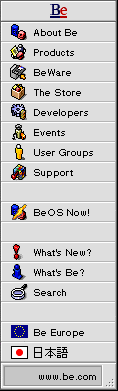
Approaching the Market: Installation
The installation of your software should require very little effort on the part of the end user. In addition, there should be no opportunity for an ill configured installation to result. There are a few basic installation strategies you can consider.
Package Builder![]() &
Software Valet
&
Software Valet
Package Builder, by StarCode Software, is a native BeOS application installer
that enables developers to create custom installations for their products.
Using a  simple drag
and drop interface, a complex installation in which files may be placed
in different folders, becomes an easy one for the end user. Since Package
Builder archives are self extracting, an end user need only to double click
o
simple drag
and drop interface, a complex installation in which files may be placed
in different folders, becomes an easy one for the end user. Since Package
Builder archives are self extracting, an end user need only to double click
o n the archive to extract
its contents. Package Builder will also compress the files it stores automatically
helping to reduce download time.
n the archive to extract
its contents. Package Builder will also compress the files it stores automatically
helping to reduce download time.
StarCode Software is also working on a product called Software Valet that will expand and complement Package Builder and which will be used in conjunction with BeDepot. Software Valet will allow an end user to preview where files will be installed, keep track of installed files via the BeOS database, allow an end user to easily uninstall software, provide a mechanism for automatic software registration as well as an update system.
Do it Yourself
The simplest installation method is to create a detailed installation read me that takes the end user, step by step, through the installation process. No matter what installation method you choose, this is a good idea. Reassuring the end user that they are doing the right thing is always a good thing.
The drawback to requiring the end user to handle the installation is that the opportunity for misplacing files is high which can increase your support costs. Also, there is virtually no way to allow the user to keep track of what files have been placed where for later review or update.
Tar, GZip, and Zip Utilities
A number of utilities for compressing and archiving files exist within the BeOS or are downloadable from the BeWare area.
Tar
You can use the Tar utility which comes with the BeOS to make an archive of your software and ready for online transport. Tar allows you to place all of the files associated with your software into a single file that is more easily distributed. Also, the BeOS comes with an add-on, called MakeArchive, which allows you to select a group of files that will be placed into a Tar archive. In addition, Tar can remember directory structures and place files in their proper directories. The MakeArchive add-on supports creating such files.
There are a number of utilities in the BeWare area that help end users expand Tar archives. One of these utilities that was a recent BeWare Highlight is called XPlode. This Tracker add-on expands tar, zip, and gzip (compressed) files from the desktop. In addition, an end user can always use the Tar command from within the Terminal application to expand a Tar file.
To expand a tar file, an end user would type:
tar xvf archive.tar (where archive.tar is the name of the Tar archive).
You can also get help on Tar by typing:
tar --help
GZip and GUnzip
GZip is commonly used to compress files which helps to minimize transfer times across the Internet. Just like Tar, there are GZip Tracker add-ons available in the BeWare area (AdOnsPack and Quick Compress).
The GUnzip utility is used to uncompress these types of files. AdOnsPack, QuickCompress, and XPlode all supply Tracker add-ons for uncompressing GZip files. An end user can uncompress files from within the Terminal application by typing:
gunzip filename.gz
Zip
Zip is another utility that combines both archive and compression capabilities into one. Zip can be obtained from the BeWare utilities area. Zip provides a method for bundling up multiple files into a single, easily distributed file as well as compressing the resulting file size to minimize transfer times. Currently, there are no Tracker add-ons that create Zip files, however this can be accomplished within the Terminal application.
To create a Zip file type:
zip file.zip file1 file2 file3
'File.zip' is the name of the resulting zip file and 'file1' etc are the files you wish to include in the zip archive.
Like Tar, you can create a Zip archive that retains directory structures. To accomplish this, from within the top directory of your software distribution, you would type:
zip -R file.zip *
This would result in a zip file (file.zip) that contains all the files in your current directory and all subdirectories while also retaining the directory structure. An end user could then use XPlode to extract the files into the original directory structure. Extracting the zip archive can also be accomplished using the Unzip utility from the BeWare area from within the Terminal application by typing:
unzip file.zip
Approaching the Market Index
- Production
- Awareness
- Decision
- Transaction
- Installation
- Registration
- Updates
- Support
Copyright ©1997 Be, Inc. Be is a registered trademark, and BeOS, BeBox, BeWare, GeekPort, the Be logo and the BeOS logo are trademarks of Be, Inc. All other trademarks mentioned are the property of their respective owners.
Comments about this site? Please write us at webmaster@be.com.
Icons used herein are the property of Be Inc. All rights reserved.