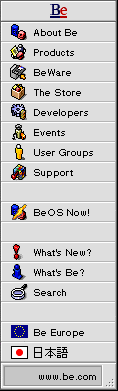
PPP Troubleshooting on the BeOS DR8
This document is a troubleshooting guide which attempts to answer some of the major questions that people have been having surrounding PPP under the BeOS DR8.x. It is quite incomplete, but hopefully it will give you some guidance in solving your problem with PPP. Please remember, our software is still only a "developer release"!
This document is aimed at people using the DR8.x release of the BeOS. The PPP implementation and interface in the Preview Release are significantly different (better!). If you are using the Advanced Access version of the Preview Release of the BeOS, check the guidelines for troubleshooting PPP under the Preview Release instead.
This page was last updated on April 11, 1997.
Please note that this document does not attempt to document creating a PPP interface under the BeOS. The BeOS User's Guide does an excellent job of that, in the section titled "Adding a PPP Network Interface".
If, after reading and following those instructions to create a PPP Network interface, you are still having problems, it's time to start working on troubleshooting. Generally, PPP problems (and solutions) can be broken down to three areas:
- Unresponsive modem (no dial tone, no dialing, etc.) or modems do not connect
- Modems connect, authentication fails
- Modems connect, connection negotiation never finishes
Note: Several of the suggestions below require you to edit your network settings file manually. Whenever you edit this file, you need to open the Network settings application, and click the "Restart Networking" button for the changes you've made to the settings to actually take effect.
Caution: More importantly, you need to back up the network settings file whenever you make manual changes. This is because if you ever make and save changes using the Network preferences application, the network settings file will be overwritten, and your manual changes will be lost.
If you are not getting a dial tone when you try to initiate a PPP connection, or if your modem cannot connect to your ISP's modem, the problem is most likely a bad modem initialization string (called the "CHAT_SCRIPT" in the BeOS).
Different modems require different initialization strings. These strings set the modem up into the correct configuration for establishing the connection with the service at the other end of the phone line. You may find the correct string for your modem in our modem string listing file.
You can change the initialization string that the BeOS uses by using the Edit
application to open your network settings file
(/root/system/settings/network), and editing the CHAT_SCRIPT
line to get the right initialization string. More complete instructions for doing this, including settings which must be enabled or disabled on your modem, can be found in the BeOS
User's Guide: Changing the Modem Initialization String.
Note: If the modem initialization string for your modem includes a
backslash ("\\") character, you must "escape" it with another backslash. For
example, the modem string "AT&D2&C1X4V1Q0S7=70\G0&Q5&K3"
would become "AT&D2&C1X4V1Q0S7=70\\G0&Q5&K3" when used in a
CHAT_SCRIPT.
If you cannot find the initialization string in the modem string listing file (or the one you found doesn't work correctly), try using an initialization string for a different modem made by the same manufacturer.
If all else fails, try looking for the initialization string in a connection script that successfully uses the modem on the Mac OS side (or on a Mac or PC, should you be using a BeBox).
Modems connect, authentication fails
If your modem is in fact connecting to your ISP, but the connection is not getting past the authentication process, then you most likely have an incorrect (for your ISP's particular PPP server) PPP connection script (called the "UNIX_SCRIPT" in the BeOS).
This script handles sending your name and password (and sometimes a connection protocol request) to the remote PPP server, in response to the server's prompts. It works quite simply, waiting for the server to send particular strings, and then sending other strings back to the server.
The first thing to try is changing the "Unix style" checkbox in the Account on Server section of the PPP settings dialog of the Network settings application. Unchecked tells the BeOS to use PAP to log you in; checked uses a more traditional Unix style method to log in. This is covered in more detail in the BeOS User's Guide: Adding a PPP Network Interface.
The default scripts that comes with the BeOS will work for many PPP servers, but not all. Unfortunately, there is no universal script that will work with all PPP servers, and we can only give you guidance regarding writing the scripts. You will need to be clever, or work with your ISP's technical support group, to determine the exact script to use.
You will probably find checking the "Display chat when connecting" checkbox to be extremely helpful in determining what your UNIX_SCRIPT should be. This will give you a window that appears when you connect, that will let you see exactly what the server is sending, and what the BeOS is sending back (which might not be working), and more importantly, it will let you figure out what the BeOS should be sending.
The UNIX_SCRIPT is found in your network settings file
(/root/system/settings/network), and can be modified by
using the Edit application. The UNIX_SCRIPT contains space-separated strings
(send-string expect-string send-string expect-string...). For example, the
default UNIX_SCRIPT is:
\d ogin: \d\u assword: \d\w
Explanation:
\d-- delay one second (and send the implied carriage return)ogin:-- wait for the string "ogin:" to be sent from the server\d\u-- delay one second, then send the username (and the implied carriage return)assword:-- wait for the string "assword:"\d\w-- delay one second, then send the password (and the implied carriage return)
Here are the special "escape codes", or tokens, which let you insert special characters or character strings into the CHAT_SCRIPT or the UNIX_SCRIPT:
\\-- the backslash character (needed in some modem strings)\s-- a space\n-- a newline (linefeed)\r-- a carriage return\e-- don't enter a carriage return after the send string\d-- delay for one second\p-- inserts the PHONE_NUMBER into the string\u-- inserts the UNIX_USERNAME into the string\w-- inserts the UNIX_PASSWORD into the string
The \e token might seem unnecessary, but you need this
sometimes because normally a carriage return will be sent automatically after a
send string (for example, after the UNIX_USERNAME), and sometimes you don't want
that (though that is unusual).
Note: The CHAT_SCRIPT and UNIX_SCRIPT separate each string with a
space. If you need to actually send a command that includes spaces, you need to
"escape" them using the \s!
Modems connect, negotiation never finishes
The final problem would be that you are in fact connecting, but it is taking forever (literally) to negotiate the connection between your computer and the PPP server.
There are several possible reasons for this, none of them easily fixable. The first is that your ISP is using the CHAP protocol for authentication. The BeOS does not support CHAP in DR8.x, nor will it support it in the Preview Release (DR9). You might suggest to your ISP that they should support the PAP protocol instead of or in addition to CHAP.
Another reason for this might be because the server is expecting packets of a certain size and the BeOS (under DR8.x) can only send packets of 1500 bytes. Both the BeOS and your PPP server are being stubborn about negotiating a packet size they both like, with the result that the negotiation never completes, and you eventually give up and watch Star Trek reruns instead.
This problem will be fixed in the Preview Release of the BeOS, but it will not be fixed in DR8.x. Short of changing service providers (which we don't really recommend unless you have other problems with them, too), you won't be able to use PPP under the BeOS until the Preview Release ships.
A last reason for this problem might be that your ISP is using dial-up hardware which does not implement its PPP support completely to the specification. Be is gathering information about such installations, and will continue to do so after the Preview Release ships.
If you have confirmed this to be the problem, Be would be interested in working with you to learn more about such hardware, with the goal of implementing workarounds in future versions of the BeOS. Contact custsupport@be.com and we'll give you instructions for sending us the information we need.
Copyright ©1997 Be, Inc. Be is a registered trademark, and BeOS, BeBox, BeWare, GeekPort, the Be logo and the BeOS logo are trademarks of Be, Inc. All other trademarks mentioned are the property of their respective owners.
Icons used herein are the property of Be Inc. All rights reserved.
Comments about this site? Please write us at webmaster@be.com.


 http://www.be.com/support/qandas/ppp-dr8.html (Amiga Plus Extra No. 5/97, 05/1997)
http://www.be.com/support/qandas/ppp-dr8.html (Amiga Plus Extra No. 5/97, 05/1997)