|
Be Newsletter
Issue 15, March 20, 1996
Table of Contents
BE ENGINEERING INSIGHTS:
craw, shex, and script: Excuse Me?
By Steve Horowitz
On the BeBox, as on other platforms, developers are always
looking for little tools that make their work easier or help
to automate repetitive processes. craw, shex, and script are
just these kinds of tools. They're not very complicated,
they don't write your application for you, but they do help
in small ways to make the application development process a
little easier. A number of people have been asking about
these tools, so this article explains what they are and how
to use them.
craw, shex, and script live in the /bin folder on the BeBox.
You can use them in the Terminal application, which provides
the command line for the Be shell, bash. You can also use
craw, shex, and script in shell scripts. Each of these tools
has a completely different purpose, but when you combine
them with each other or with other shell tools, they can be
remarkably useful.
The craw tool converts 24-bit image files created on other
systems to formats that are useful in Be applications. The
shex tool is pretty simple: It's just an application that
allows you to run a script file by double-clicking it. The
script tool sends simple commands to Be applications, such
as telling them to quit.
The Raw Image Converter: craw
The craw tool makes it easy to include images from other
systems in your Be applications. It converts raw, 24-bit,
RGB images to the 8-bit or 24-bit color formats Be
applications can use.
Release 1.1d6 of the Be OS only supports 8-bit graphics
(that is, images that include 8 bits of color information
for each pixel, allowing up to 256 colors on the screen at
one time). Release 1.1d7 will support both 8-bit and 24-bit
graphics at multiple resolutions. In release 1.1d7, you set
the bit depth you want with the Screen preferences
application. (In fact, release 1.1d7 supports 32-bit
graphics -- 24 bits of color information for each pixel,
allowing millions of colors on the screen at one time, plus
8 bits of "transparency" information per pixel. However,
working with transparency is beyond the scope of this
article -- and the current version of craw.)
If you're using release 1.1d6, craw only converts raw files
to 8-bit format. But if you're using release 1.1d7, craw
converts raw files to the same bit depth as the screen -- 8
or 24 bits per pixel, as set with the Screen application.
You can use craw to save converted images as resources or as
byte arrays. In either case, you can use the data in a call
to BBitmap::SetBits to create the image inside your Be
application and to render it in a view.
To use craw you need a raw image in 24-bit, RGB, interleaved
format. You can use the Macintosh version of Photoshop to
save image files in this format. First, use Photoshop's
Image Size command to make sure the width of the image, in
pixels, is a multiple of 4. Then choose Save As, select the
Raw format, name the file, and click OK. Finally, in the Raw
Options dialog box, make sure the Interleaved Order option
is checked and click OK again.
After transferring the image file to the BeBox (using ftp or
tar), use the Screen application to make sure the screen is
set to the bit depth you want craw to convert your image to
(remember, the bit depth option in the Screen application is
only available in release 1.1d7). Then start up the Terminal
application and to convert, for example, an image file named
"MyImage" that's 64 pixels wide by 40 pixels high, simply
enter "craw 64 40 MyImage". craw creates a file named
"iconfile", which is a text file that contains an array of
unsigned chars named after the file you converted. You can
copy this array into your source code and use it as the
source buffer when calling BBitmap::SetBits. The call to
SetBits should use the char array as the source buffer
followed by the size in bytes of the buffer. You can compute
the size parameter by multiplying the width of your image
(64 in our example) by the number of BYTES per pixel (1 BYTE
for 8-bit color, 3 BYTES for 24-bit color) and multiplying
the result by the height of the image (40 in our example).
You then pass 0 as the offset parameter and set the
color_space parameter according to the bit depth of the
screen at the time the image was converted. The resulting
bitmap can then be drawn in any BView.
Another option when using craw is to add the word "res" at
the end when you invoke the tool (for example, "craw 64 40
MyImage res"). This creates a resource file named "icon_res"
instead of the "iconfile" text file. You can use the listres
tool to view the contents of this resource file, where you
will find either PICT, ICON, or MICN resources. craw creates
these three different types of resources simply based on the
size of the raw image: ICON resources are created for images
that are 32-by-32 pixels, MICN for images that are 16-by-16
pixels, and PICT for images that are any other size. You can
then use the resource file API to read in these resources
and set up bits in bitmaps just like the byte arrays. (Note
that in release 1.1d6 of the Be OS, you can add only 1
resource of each type to the icon_res file. If you try to
add more, craw reports an error. In release 1.1d7 you can
add as many as you like. The text-based technique allows as
many images as you like in both releases.)
I hope you'll find it's easy to use craw to dress up your Be
applications.
The Shell Script Executer: shex
This tool is actually pretty simple and doesn't require
any special knowledge. In fact it will probably go away in
future releases of the Be OS when our shell (bash)
incorporates its functionality. But for now this is the tool
that becomes the "owner" of text files you create when you
use the Edit application's "Convert to Script File" command.
Once shex owns a script text file, you can simply
double-click the script file to invoke bash and run the
script. When you double-click a script file, shex also opens
a status window that tells you the name of the shell script
it's currently running. When you combine shex with the
script tool, you can automate some of the more common and
repetitive build procedures. I'll give you an example a
little later.
The Script Command Sender: script
The script tool is a handy utility for sending script
commands, in the form of BMessages, to running Be
applications. For example, from the shell you can send a
B_QUIT_REQUESTED message to a running application to tell
the application to quit.
To control an application with the script tool, you create a
text file in the /system/script folder that contains the
commands you want to use to control that application. The
text file must have the same name as the signature of the
application you want to control. For example, to create a
text file that contains commands for controlling the Magnify
application, you'd name the file "MAGN". You can include any
command in the file that the application will respond to,
including standard system messages. The format of each
command of the file is basically the typeable name of the
command you want to send (such as "cmdQUIT"), followed by a
single-quoted, four-character command constant (such as
'_QRQ' for the B_QUIT_REQUESTED message). If you used the
preceding example, you could make the Magnify application
quit by simply typing "script MAGN cmdQUIT" in a Terminal
window.
A sample file (in the /system/script folder) to control an
application might contain the following commands:
cmdQUIT '_QRQ'
cmdSHOW_ABOUT_BOX '_ABR'
cmdOPEN_UNTITLED 'ount'
Each of these commands can be sent directly to the
BApplication object inside your application in the form of a
BMessage, so any commands your application understands can
be included in this scripting definition file. Note that the
script tool is not a replacement for a full, powerful
scripting system on the BeBox. It's just a simple tool for
controlling applications in basic ways.
You can combine the script tool with double-clickable
scripts to do some pretty handy things. For example, if
you're using a Macintosh to develop a Be application, you
can create a single double-clickable script file that quits
your running application, uses ftp to get a new copy, and
starts up the new copy. Here's how to make a script that
does just that:
Assume your application's signature is 'asig' and assume
your Macintosh has an IP address of XXX.XX.X.X. Your
Macintosh must be running an ftp server, such as FTPd. Also
assume your application is called "MyApp" and that it lives
at the root of your BeBox's boot disk. Use Edit to create a
text file that contains the following four lines, but don't
include the comments -- the ##s and the text that follows
them in each line -- and only include the chmod line if
you're using release 1.1d7:
script asig cmdQUIT ## quit your app
ftp XXX.XX.X.X from_mac ## get a new copy
chmod +x MyApp ## make it executable in 1.1d7
/boot/MyApp & ## run your app
Use Edit's "Convert to Script File" command to make the
file a double-clickable script. In order for this script to
work, of course, you have to have created your scripting
control file, named "asig" in the /system/script folder, to
control your app. The other thing this script relies on is a
text file to feed ftp to make the transfer happen. This text
file should be named "from_mac" and contain the following
lines (again, don't include the comments):
Steve ## your ftp login name
password ## your password
cd "/HardDisk/folder" ## the path to your app
lcd / ## put app at the BeBox root
bin ## use binary transfer mode
get MyApp ## get your app
get MyApp._rsc ## necessary in 1.1d6 ONLY
get MyApp.xMAP ## get it's debugging symbols
quit
Put this ftp helper file in the same folder as your
double-clickable script file.
Once all these things are in place, you can simply
double-click your script file to quit your application,
bring over a new copy from the Macintosh, and start up the
new copy.
This is just a small sample of what you can do by combining
some simple Be tools. You could also use these tools to
automate testing, to send commands to multiple applications
running at the same time, and for many other purposes. I
hope this article has given you a feel for some of the
helpful BeBox tools that make application development a
little easier. Better yet, perhaps these tools will help you
create even more powerful tools as we all help to get this
new platform off the ground and make developing on the BeBox
a rewarding experience.
BE DEVELOPER PROFILE: Jim Menard
To be successful, most computing platforms aim to attract
both "big guys" (see the Adobe Systems Developer Profile in
the January 24, 1996, "Be Newsletter") and "little guys."
But most often it's the "little guys" who bring innovation
and breakthrough products to a platform. They're also the
ones who provide solutions for vertical markets. Jim Menard,
a Be developer and musician based in Boston, is a great
example.
Jim is a one-person development shop whose been designing
MIDI software and serving the music marketplace for over ten
years. MIDI (Musical Instrument Digital Interface) is a
standard for how musical instruments, computers, and other
devices exchange music data. For example, using the common
MIDI communications protocol, a performer can daisy-chain
several synthesizers together in a way that makes it
possible to create a "layering" of sounds (much like
recording multiple tracks in a music studio), in real time
in a live setting .
Jim's product, The KeyMaster, is real-time MIDI performance
software. At the stomp of a footswitch during a performance
(or any other MIDI event), it allows a performer to totally
reconfigure his or her MIDI setup. A performer can split
controlling keyboards, layer and transpose MIDI channels,
send program changes and system-exclusive messages, limit
controller and velocity values, and much more. The KeyMaster
can also be used for MIDI studio control, lighting control,
and other music/performance applications. The first
incarnation of the product was on a Commodore 64, followed
by a port to the Atari ST. Currently, Jim's porting it to
the Macintosh, and plans to port it to the BeBox later this
year.
Why is Menard targeting the Be platform? Like many early
Macintosh developers, he says he isn't doing it to get rich
quick (though he wouldn't be averse to the idea). While he
definitely sees a business opportunity for the BeBox down
the road, he's developing for it now because he "believes in
Be's vision of the marketplace and its software distribution
model." Not only that, but the BeBox's architecture boasts
many capabilities that are especially appealing to him as a
MIDI developer: Built-in MIDI hardware and real-time
software support, audio, multitasking and multithreading,
easy hooks into real-time sound manipulation, and simple
inter- and intra-application communications, to name a
few.
"I hope the BeBox becomes the next Macintosh," Menard says.
"It's new, it's fun, and Be's done most everything the right
way -- including being responsive to developers' ideas." Jim
is so excited about the BeBox he tells us he's working
nights and weekends to bring The KeyMaster to the BeBox.
After that? He's got lots of future product plans, including
a MIDI sequencer and a MIDI librarian.
For more information on The KeyMaster, including a list of
features and future directions, visit Jim's web site:
http://www.io.com/~jimm/keymaster.html.
Or send him e-mail at
jimm@io.com.
PPCP, MLD/LERD, and Other Permutations
By Jean-Louis Gassée
I came in early this morning, straight from the school bus
pick-up where I drop my son Paul around 7 am. As always, I
was late writing this column and I wanted some time before
the phone started ringing. I was going to write about PPCP
(the PowerPC Platform), my hopes for it, some concerns too.
That was before I read the story in the March 19 "San
Francisco Chronicle" discussing the new Macintosh Licensing
Design, MLD for short, also called LERD (Low End Reference
Design) in other publications. This new licensing design
sheds an entire new light on the future of PPCP or, as some
critics are already pointing out, confirms their long-held
suspicions that Apple wasn't as committed to PPCP (nee CHRP,
itself nee PREP) as claimed earlier.
We'll discuss the PPCP theory, then implementation questions
and implications of the MLD announcement. But first: Why do
we care?
We care because a unified hardware platform propelled by
Apple, Motorola, and to some degree IBM could reach critical
mass, attract followers, cloners if you wish, suppliers,
third-party hardware augmenters, developers and, at the
beginning of the food chain, customers. Be, in turn, would
have a stable, credible platform upon which to base a
multiprocessor version of the BeBox. Also, the Be OS could
run in single-processor mode on the millions of PPCP boxes
out there. Be heaven.
In short, PPCP was designed to be the PC/AT of the PowerPC
world. In the Wintel space, you buy spare parts, chipsets,
processors, BIOS, and the like and you design your own
clone. Differentiation is limited. In some cases it's only
marketing, just like cigarettes. When you buy an Intel
motherboard, a case and power supply, a Seagate drive, and a
Mitsumi floppy, there isn't much room for difference. And
you have a stable platform, one that runs many operating
systems besides Windows and Windows NT. It'll run OS/2,
Linux, and various expensive or free variants of UNIX. And I
must be missing one or two interesting systems. There are
glitches here and there, BIOS and other compatibility
problems but, by and large, the market trusts the platform.
And trust is the operative word.
With this in mind, how does the PPCP consortium create a
self-fulfilling prophecy? How does the market get to trust
that, yes, there is such a thing as a real PowerPC platform,
and, as a result, an industry arises and creates a stable
life form around the PowerPC? Before this morning, our
concerns were of two kinds: Chips and human beings.
On the silicon side the vagueness of some technical
specifications concerned us and we didn't quite like the
dreaded "third-party opportunity" used to describe some
support chips. In our business, "third-party opportunity" is
a code word, now over-used and transparent. It refers to
products the main player doesn't have the will, the money,
or the brains to make. In a world where the other processor
vendor also makes full chipsets and complete motherboards, I
believe trust in the platform will be enhanced if the
PowerPC suppliers also supply the complete set of building
blocks. Mac ROMs are supposed to come from Apple and
"third-party vendors," the chip with Apple-specific I/O,
code-named Hydra, also from Apple, the processors from IBM
and Motorola, one support chip from Motorola, and less noble
I/O chips are the "third-party opportunities" already
mentioned.
Turning to the human beings issue, with so many cooks, you
always end up with politics, which isn't really a synonym
for trust. And as Richard Brandt mentioned in this month's
"Upside," in all these delicate standard-building activities
(he was referring to HTML), you always run the risk of
someone making a last-minute, conscious or unconscious,
proprietary move. Imagine this: Your OS depends on a BIOS.
And the BIOS supplier happens to be Microsoft, instead of
independents such as Phoenix or AMI. How would you feel?
Now we hear there's yet another platform for the Mac OS: MLD
or LERD. With the usual caveats, this is recent and perhaps
incomplete information. PPCP is supposed to be a multi-OS
platform. But it's deemed too expensive for the low end. The
new MLD is a simpler platform, it will only run the MacOS.
There is no disputing the merit of the least expensive Mac
design possible. Several questions arise, however. First,
what's this MacOS-only story? Perhaps a Be-biased question.
Today, I can buy a PC/AT clone system with hard disk,
monitor, and so on, for prices ranging from $700 to $7000
retail, more or less. They can all run Windows, Windows NT,
and all the other operating systems mentioned earlier. Why
can't the LERD run all manner of system software? What's
there to gain by such a limitation? How trustworthy will it
feel? It seems the LERD was born because the PPCP didn't
scale down very well, perhaps a result of the
Apple/Motorola/IBM politics driving the design process. If
that's a correct assumption, then the viability of the PPCP
platform is questionable. With IBM on the sidelines,
offering no high-volume designs, the PowerPC camp is already
divided. It can't afford more fragmentation. If the LERD is
really a good, manufacturable design, cloners will take it,
pervert it, augment it, and make it perform the unnatural
acts that signify success in our industry. And if that
includes running Windows NT on it, great -- as long as
there's only one reference platform, the necessary but not
sufficient condition for a PowerPC industry to arise.
|
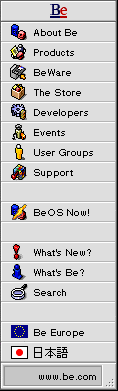


 http://www.be.com/aboutbe/benewsletter/Issue15.html (Amiga Plus Extra No. 5/97, 05/1997)
http://www.be.com/aboutbe/benewsletter/Issue15.html (Amiga Plus Extra No. 5/97, 05/1997)